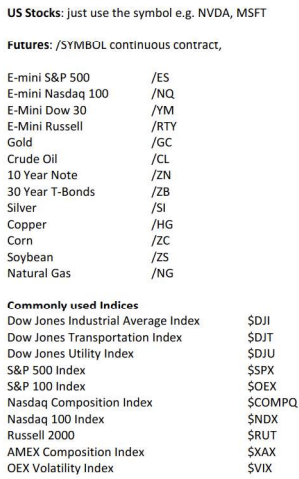Please ensure that AbleTrend and Windows operatiing system are running the latest version.
1. In the Advanced portion of the AbleTrend Login Window, you should find Schwab under the choose your module drop down menu.
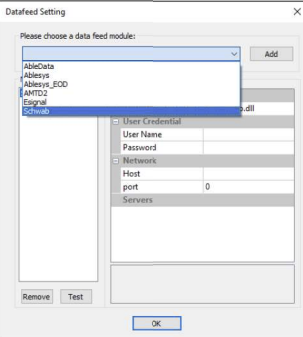
Once you make your selection, you can click OK, leaving username/password blank.
2. The new Schwab Trader API is authenticated with a token that is generated from Schwab's website.
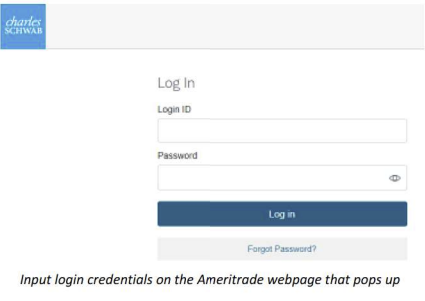
3. Click check the box to API terms & conditions and click continue:
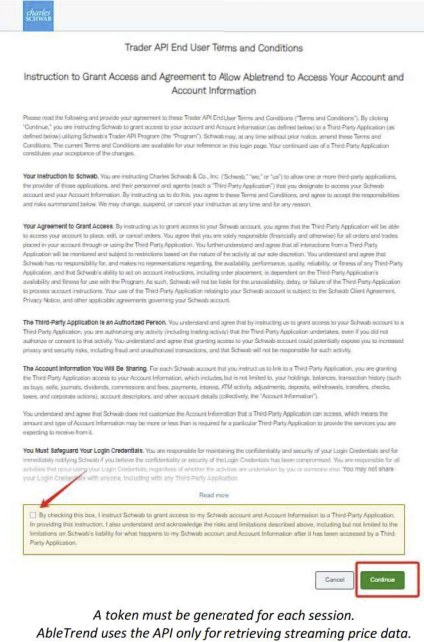
4. Link Schwab account, API requires at least one to be checked, then continue.
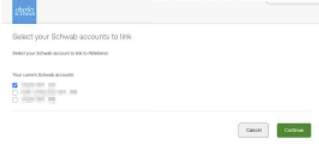
5. Click the button to copy the session token.
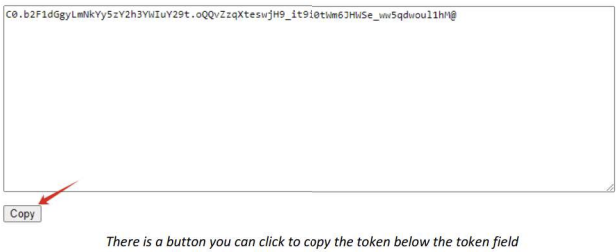
6. Paste the session token into the "Your Token" windows that opened AbleTrend:
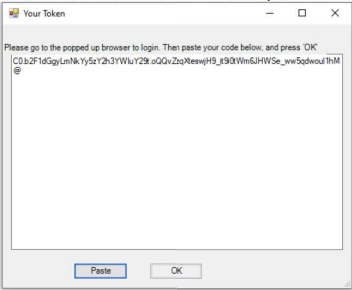
You will find the box as a separate window that opens with AbleTrend.
7. Check for green boxes in the lower right of AbleTrend to confirm that the user authentication is completed:
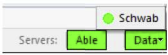
8. If you have windows that opened before the data was connected, you will need to Force Refresh the charts to retrieve the data:
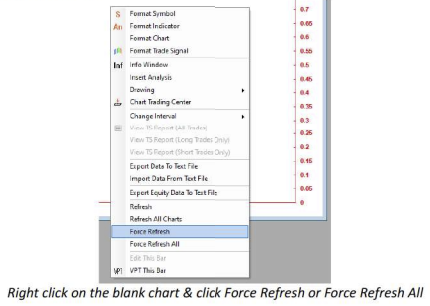
9. Symbol Guide